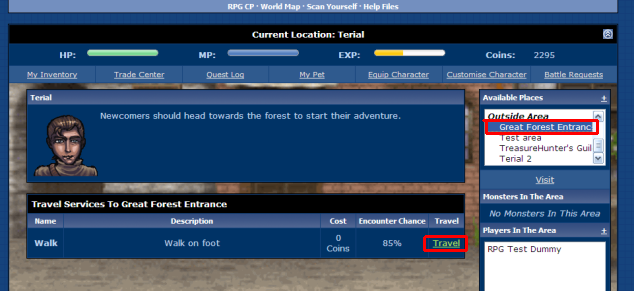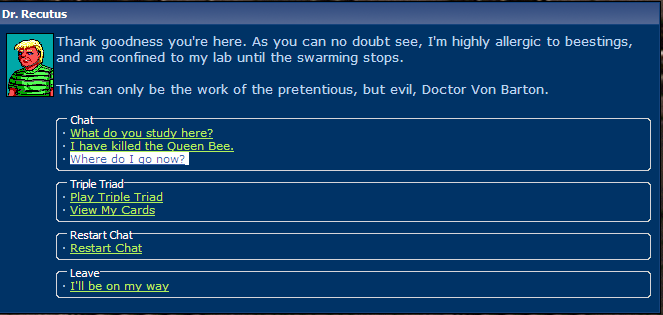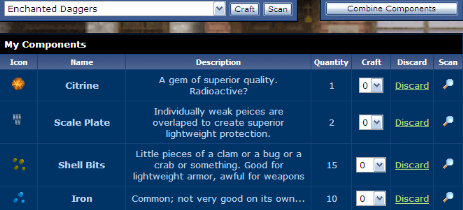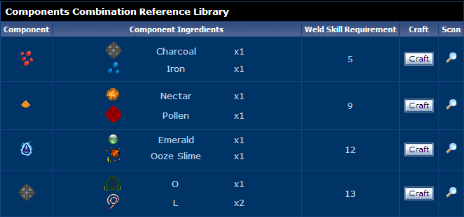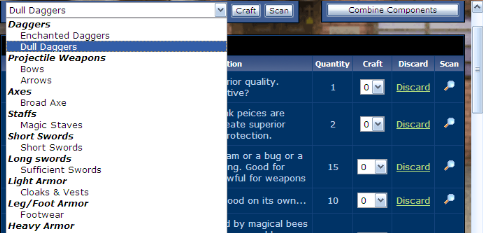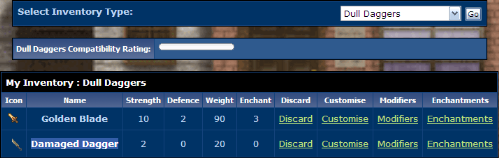General Help Files
Posted: Wed Apr 06, 2011 12:00 am
The RPG doesn't have any help files, so it looks like it falls to me to make them. Oh Joy.
I'll be starting with the most general topics and getting more specific until I've covered every important subject on how the RPG works.
If you've got a good understanding of how a particular system works, a little free time, and feel like helping, you're more than welcome. Just PM me so we can go about it the easiest way. You're always welcome to message any of the RPG mods if you have a question that isn't cover here.
Please refrain from posting here.
Table of Contents
Basic Layout and Functions
Traveling
Components & Crafting Equipment
Basic Layout and Functions

1. Inventory
This menu allows you to view and manage virtually every item, and every type of item you've collected in the game. Further more, it's here you can find detailed information about the specifics of your items.
Beyond that, your inventory also allows you to:
If another player is in the same area, this feature allows you to give or trade items and money with eachother if you choose to do so.
3. Quest Log
This keeps track of all the quests your character has currently accepted, along with their progress. It also keeps a record of quests you've already completed.
4. Pets
Pets are basicly a second party member that you may choose to buy at a pet store. From this menu you can view your pet's current stats.
There are also options to:
5. Equiping Your Character
This menu allows you to equip your character with any equipment you've obtained. It also shows you the current weight of what have equipped, along with the maximum possible weight of what your character can wear at one time.
6. Leveling Up
When your character levels up, their stats do not automaticly increase.
Instead, you are awarded a number of Attribute Points which you can choose to put into your stats to increase them however you like and Skill Points, which you may invest in your character's skills.
The exchange rate for Attribute points is not even across all stats.
You may currently exchange 1 Attribute point for:
If another player is in the area, this allows you to challenge them to a battle or a game of Triple Triad.
8. Shoping, Inns, and Travel Options
This is one of the most importand menus in the game.
In the Inside Area section you'll be able to view any building you can interact with in your current area. These include:
The Outside Area option shows all other areas of the game that are directly connected to the one you are currently in. Clicking on them allows you to view the methods of travel available to them, along with travel to them, if you should so choose.
9. Monsters in the Area
This list shows every type of enemy currently in the area.
If you attempt to travel, you may be attacked by them.
The scan option, it allows you to view the stats of a particular monster.
The Hunt option allows you to start a battle with a random monster from the list without traveling.
10. Players in the Area
These are the other players in the area.
You can interact with them in any number of ways describe in the other sections.
The Scan button allows you to view their stats.
11. Party Formation
If your levels are close enough to eachother, it's possible to form a party with any other players in the area if you so choose.
When in a party, party members will follow you automaticly to new areas, as well as join you in fights against any monsters encountered.
When you're a member of somebody else's party, attempting to leave an area on your own will automaticly cause you to leave their party.
12. NPCs, Interactable Objects, and Action Commands
Here you're find and NPC characters in the area that you can talk to and interact with.
If an NPC has plying cards, you can also challenge them to a game of Triple Triad here.
You'll also find certain objects listed here that you can somehow interact with.
Action commands are a special feature created for each area. They allow you to examine the environment and interact with it, as well as use certain items.
13. ShoutBox
Exactly what it looks like. Every area in the game has a separate shoutbox.
You can use this to carry on a conversation with other players, or simply leave messages for anyone else that happens through the area after you. Messages are deleted after 24 hours.
I'll be starting with the most general topics and getting more specific until I've covered every important subject on how the RPG works.
If you've got a good understanding of how a particular system works, a little free time, and feel like helping, you're more than welcome. Just PM me so we can go about it the easiest way. You're always welcome to message any of the RPG mods if you have a question that isn't cover here.
Please refrain from posting here.
Table of Contents
Basic Layout and Functions
Traveling
Components & Crafting Equipment
Basic Layout and Functions

1. Inventory
This menu allows you to view and manage virtually every item, and every type of item you've collected in the game. Further more, it's here you can find detailed information about the specifics of your items.
Beyond that, your inventory also allows you to:
- Combine components into new kinds.
- Use components to craft new equipment.
- Use potions on yourself or your pet.
- Equip spells to both yourself and your pet.
- View the contents of any Books you've obtained.
If another player is in the same area, this feature allows you to give or trade items and money with eachother if you choose to do so.
3. Quest Log
This keeps track of all the quests your character has currently accepted, along with their progress. It also keeps a record of quests you've already completed.
4. Pets
Pets are basicly a second party member that you may choose to buy at a pet store. From this menu you can view your pet's current stats.
There are also options to:
- Name your pet.
- Level your pet up.
- Disown your pet.
5. Equiping Your Character
This menu allows you to equip your character with any equipment you've obtained. It also shows you the current weight of what have equipped, along with the maximum possible weight of what your character can wear at one time.
6. Leveling Up
When your character levels up, their stats do not automaticly increase.
Instead, you are awarded a number of Attribute Points which you can choose to put into your stats to increase them however you like and Skill Points, which you may invest in your character's skills.
The exchange rate for Attribute points is not even across all stats.
You may currently exchange 1 Attribute point for:
- 5 HP (health)
- 4 MP (fuel for spell casting)
- 1 Strength Point (increases the power of physical attacks and allows you to carry heavier equipment)
- 2 Defense Points (protects against physical attacks)
- 1 Magic Attack Point (increases the power of spells)
- 2 Magic Defense Points (protects against spells)
- 1 Speed Point (makes your charcter move sooner in the turn order and possibly gain extra turns)
- 1 Dexterity Point (increases the accuracy of your physical attacks)
- 1 Evade Point (makes you more likely to dodge physical attacks)
- Alchemy, Which determines which potions you can successfully mix.
- Welding, which detirmines the quality of the components you can use for crafting equipment
- Arcane, which detirmines the level of spells and enchantments you can buy.
- Combat, which detirmines the level of attack types you can buy.
- Taming, which detirmines the level of pet you can buy.
If another player is in the area, this allows you to challenge them to a battle or a game of Triple Triad.
8. Shoping, Inns, and Travel Options
This is one of the most importand menus in the game.
In the Inside Area section you'll be able to view any building you can interact with in your current area. These include:
- Stores of all kinds that you can buy from and sell to.
- Inns that you can sleep at to fully restore your HP and MP.
- Banks that you can store your money at.
- Temples which allow you to cast enchantments on your equipment.
The Outside Area option shows all other areas of the game that are directly connected to the one you are currently in. Clicking on them allows you to view the methods of travel available to them, along with travel to them, if you should so choose.
9. Monsters in the Area
This list shows every type of enemy currently in the area.
If you attempt to travel, you may be attacked by them.
The scan option, it allows you to view the stats of a particular monster.
The Hunt option allows you to start a battle with a random monster from the list without traveling.
10. Players in the Area
These are the other players in the area.
You can interact with them in any number of ways describe in the other sections.
The Scan button allows you to view their stats.
11. Party Formation
If your levels are close enough to eachother, it's possible to form a party with any other players in the area if you so choose.
When in a party, party members will follow you automaticly to new areas, as well as join you in fights against any monsters encountered.
When you're a member of somebody else's party, attempting to leave an area on your own will automaticly cause you to leave their party.
12. NPCs, Interactable Objects, and Action Commands
Here you're find and NPC characters in the area that you can talk to and interact with.
If an NPC has plying cards, you can also challenge them to a game of Triple Triad here.
You'll also find certain objects listed here that you can somehow interact with.
Action commands are a special feature created for each area. They allow you to examine the environment and interact with it, as well as use certain items.
13. ShoutBox
Exactly what it looks like. Every area in the game has a separate shoutbox.
You can use this to carry on a conversation with other players, or simply leave messages for anyone else that happens through the area after you. Messages are deleted after 24 hours.